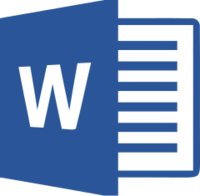Okay, let’s see…I need to check for:
- Correct spelling and grammar
- Run-on sentences
- Having commas and periods on the inside of quotation marks
Users of Microsoft Word all know about spell check, and many of us are also acquainted with grammar check. But this software can check for so many common errors—if you have it set up to do so.
Some other useful features include searching your document for:
- Serial commas (you can choose to have them or not, depending on the style manual your paper uses)
- Clichés, colloquialisms, and jargon
- Having the same amount of spaces at the start of each sentence (you can opt for either 1 or 2 spaces)
- Passive sentences
- Wordiness
- Split infinitives
- Unclear phrasing
There are many more features available, which you can check or uncheck, depending on your preferences. Once you know your professor’s specifications, you can tell Word how to help you. Here’s how, on Word 2003. With Word open:
- Go to Tools
- Select Options
- Click on the Spelling & Grammar tab
- Click on Settings
- Next to Writing Style, choose Grammar & Style
- Check the items you want and uncheck those you do not want Word to look for
Here’s how to access this is Word 2007. With Word open:
- Click the Office button
- Click on Word Options
- Select Proofing
- Next to Writing Style, choose Grammar and Style
- Check the items you want and uncheck those you do not want Word to look for
Will all this help? Yes. One very helpful feature is checking for passive voice. Some professors (maybe yours) can be a real stickler about that.
Is it perfect? Yeah, right. This is technology we’re talking about—very useful, but undeniably brainless. With this in mind, be sure to check your document yourself, as any software can miss things.